Genealogy Blurring Tool by Genea.ca
Automatically blurs sensitive elements on genealogy websites for privacy-minded screenshots and screencasts.
18 Users18 Users
Extension Metadata
Screenshots





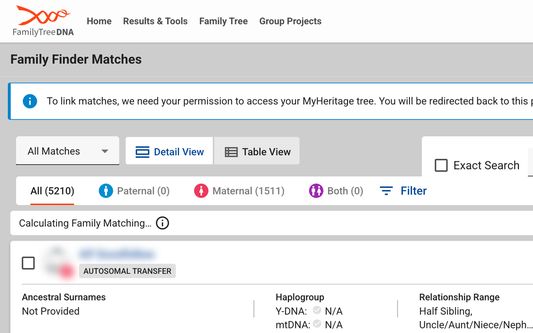
About this extension
Genealogy Blurring Tool is a free extension that automatically blurs sensitive details like DNA match names and names of living people on popular genealogy websites.
This tool works seamlessly when navigating between pages and can be enabled/disabled with a single click.
Focus on sharing your discoveries without worrying about complicated editing software. Whether you're hosting an online presentation, collaborating with fellow researchers, or posting screenshots online, Genealogy Blurring Tool works instantly on every page you load to blur any sensitive personal information.
The blurring effect is applied instantly, allowing you to effortlessly capture and share secure screenshots or screen recordings of personal genealogy pages. This extension ensures you adhere to genealogical privacy standards by protecting the sensitive information of your DNA matches and any living individuals.
Genealogy Blurring Tool works with Ancestry, MyHeritage, FamilySearch and FamilyTreeDNA.
If you notice any place that is not being blurred, please click the button titled "Missing a spot? Let us know!" located at the bottom of the Genealogy Blurring Tool pop-up panel.
Support email: hello@genea.ca
Website: https://www.genea.ca/
How to use Genealogy Blurring Tool
Install the Extension:
Download and install Genealogy Blurring Tool directly from the Firefox Web Store.
Access the Extension:
Click the puzzle piece icon on the right hand side of the Firefox toolbar to locate Genealogy Blurring Tool. To keep it handy, click the pushpin icon next to its name to pin it to your Firefox toolbar.
Activate Blurring:
Enable the blurring effect by clicking the Genealogy Blurring Tool icon in the Firefox toolbar and selecting the green "Enable Blurring" button in the pop-up panel. Once activated, the icon in the toolbar will change from an open eye to a closed eye, signaling that the blurring is active.
Disable Blurring:
To turn off the blurring effect, click the Genealogy Blurring Tool icon in the Firefox toolbar and select the red "Disable Blurring" button in the pop-up panel. This will instantly reveal all text on the page.
Use DNA Match Numbers:
You can choose to have names in your DNA match list on Ancestry, MyHeritage and FamilyTreeDNA replaced with generic names like Match #1, Match #2, etc.
Blur Your Personal Information:
Choose whether to blur your own name, or the name of the test you manage by toggling the "Blur Your Personal Information" option in the Genealogy Blurring Tool pop-up panel.
Blur DNA Match Profile Photos:
Choose whether to blur DNA match profile photos by toggling the "Blur DNA Match Profile Photos" option in the Genealogy Blurring Tool pop-up panel.
Blur DNA Match Notes Section:
Choose whether to blur notes attached to DNA matches by toggling the "Blur DNA Match Notes Section" option in the Genealogy Blurring Tool pop-up panel.
Check out our other Firefox extension, Genealogy Assistant! It adds 100+ custom features to popular genealogy websites like Ancestry, MyHeritage, FamilySearch, FamilyTreeDNA and more. Search for "Genealogy Assistant" in the Firefox Add-ons Store.
Learn more at https://www.genea.ca/
Latest update: Sunday November 23rd, 2025
v1.4.1: Added blurring functionality for international versions of MyHeritage.
This tool works seamlessly when navigating between pages and can be enabled/disabled with a single click.
Focus on sharing your discoveries without worrying about complicated editing software. Whether you're hosting an online presentation, collaborating with fellow researchers, or posting screenshots online, Genealogy Blurring Tool works instantly on every page you load to blur any sensitive personal information.
The blurring effect is applied instantly, allowing you to effortlessly capture and share secure screenshots or screen recordings of personal genealogy pages. This extension ensures you adhere to genealogical privacy standards by protecting the sensitive information of your DNA matches and any living individuals.
Genealogy Blurring Tool works with Ancestry, MyHeritage, FamilySearch and FamilyTreeDNA.
If you notice any place that is not being blurred, please click the button titled "Missing a spot? Let us know!" located at the bottom of the Genealogy Blurring Tool pop-up panel.
Support email: hello@genea.ca
Website: https://www.genea.ca/
How to use Genealogy Blurring Tool
Install the Extension:
Download and install Genealogy Blurring Tool directly from the Firefox Web Store.
Access the Extension:
Click the puzzle piece icon on the right hand side of the Firefox toolbar to locate Genealogy Blurring Tool. To keep it handy, click the pushpin icon next to its name to pin it to your Firefox toolbar.
Activate Blurring:
Enable the blurring effect by clicking the Genealogy Blurring Tool icon in the Firefox toolbar and selecting the green "Enable Blurring" button in the pop-up panel. Once activated, the icon in the toolbar will change from an open eye to a closed eye, signaling that the blurring is active.
Disable Blurring:
To turn off the blurring effect, click the Genealogy Blurring Tool icon in the Firefox toolbar and select the red "Disable Blurring" button in the pop-up panel. This will instantly reveal all text on the page.
Use DNA Match Numbers:
You can choose to have names in your DNA match list on Ancestry, MyHeritage and FamilyTreeDNA replaced with generic names like Match #1, Match #2, etc.
Blur Your Personal Information:
Choose whether to blur your own name, or the name of the test you manage by toggling the "Blur Your Personal Information" option in the Genealogy Blurring Tool pop-up panel.
Blur DNA Match Profile Photos:
Choose whether to blur DNA match profile photos by toggling the "Blur DNA Match Profile Photos" option in the Genealogy Blurring Tool pop-up panel.
Blur DNA Match Notes Section:
Choose whether to blur notes attached to DNA matches by toggling the "Blur DNA Match Notes Section" option in the Genealogy Blurring Tool pop-up panel.
Check out our other Firefox extension, Genealogy Assistant! It adds 100+ custom features to popular genealogy websites like Ancestry, MyHeritage, FamilySearch, FamilyTreeDNA and more. Search for "Genealogy Assistant" in the Firefox Add-ons Store.
Learn more at https://www.genea.ca/
Latest update: Sunday November 23rd, 2025
v1.4.1: Added blurring functionality for international versions of MyHeritage.
Rated 5 by 1 reviewer
Permissions and data
Required permissions:
- Access your data for www.ancestry.ca
- Access your data for www.ancestry.com
- Access your data for www.ancestry.co.uk
- Access your data for www.ancestry.com.au
- Access your data for www.ancestry.de
- Access your data for www.ancestry.fr
- Access your data for www.ancestry.it
- Access your data for www.ancestry.mx
- Access your data for www.ancestry.ie
- Access your data for www.ancestry.se
- Access your data for www.ancestry.pl
- Access your data for www.ancestry.nl
- Access your data for www.familysearch.org
- Access your data for www.familytreedna.com
- Access your data for tree.familytreedna.com
- Access your data for www.myheritage.com
- Access your data for www.myheritage.se
- Access your data for www.myheritage.dk
- Access your data for www.myheritage.no
- Access your data for www.myheritage.fi
- Access your data for www.myheritage.de
- Access your data for www.myheritage.pl
- Access your data for www.myheritage.es
- Access your data for www.myheritage.co.uk
- Access your data for www.myheritage.fr
- Access your data for www.myheritage.it
- Access your data for www.myheritage.nl
- Access your data for www.myheritage.be
- Access your data for www.myheritage.cz
- Access your data for www.myheritage.sk
- Access your data for www.myheritage.si
- Access your data for www.myheritage.hu
- Access your data for www.myheritage.gr
- Access your data for www.myheritage.ch
- Access your data for www.myheritage.at
- Access your data for www.myheritage.pt
- Access your data for www.myheritage.lt
- Access your data for www.myheritage.lv
- Access your data for www.myheritage.ee
- Access your data for www.myheritage.ro
- Access your data for www.myheritage.co.il
- Access your data for www.myheritage.com.tr
- Access your data for www.myheritage.com.br
- Access your data for www.myheritage.com.ua
- Access your data for www.myheritage.com.ar
- Access your data for app.gedmatch.com
- Access your data for you.23andme.com
More information
- Add-on Links
- Version
- 1.4.1
- Size
- 339.06 KB
- Last updated
- 24 days ago (Nov 24, 2025)
- Related Categories
- License
- All Rights Reserved
- Version History
- Add to collection